Between my recent "vacation" and commissions, Eden episode 3 has been making slow progress. I really would of like to have released it this month, but that doesn't seem possible at this point. Next month looks a lot more promising for the release of this episode. In the meantime, I put together a small teaser, it's not much but perhaps this will keep those of you who are interested, still excited about the project.
In other news, I'm still learning photoshop and it would be awesome if some of you artist out there would share some of your favorite tricks or techniques you like to use in your work. Leave a comment or PM me some of that photoshop insight.
Thanks for reading.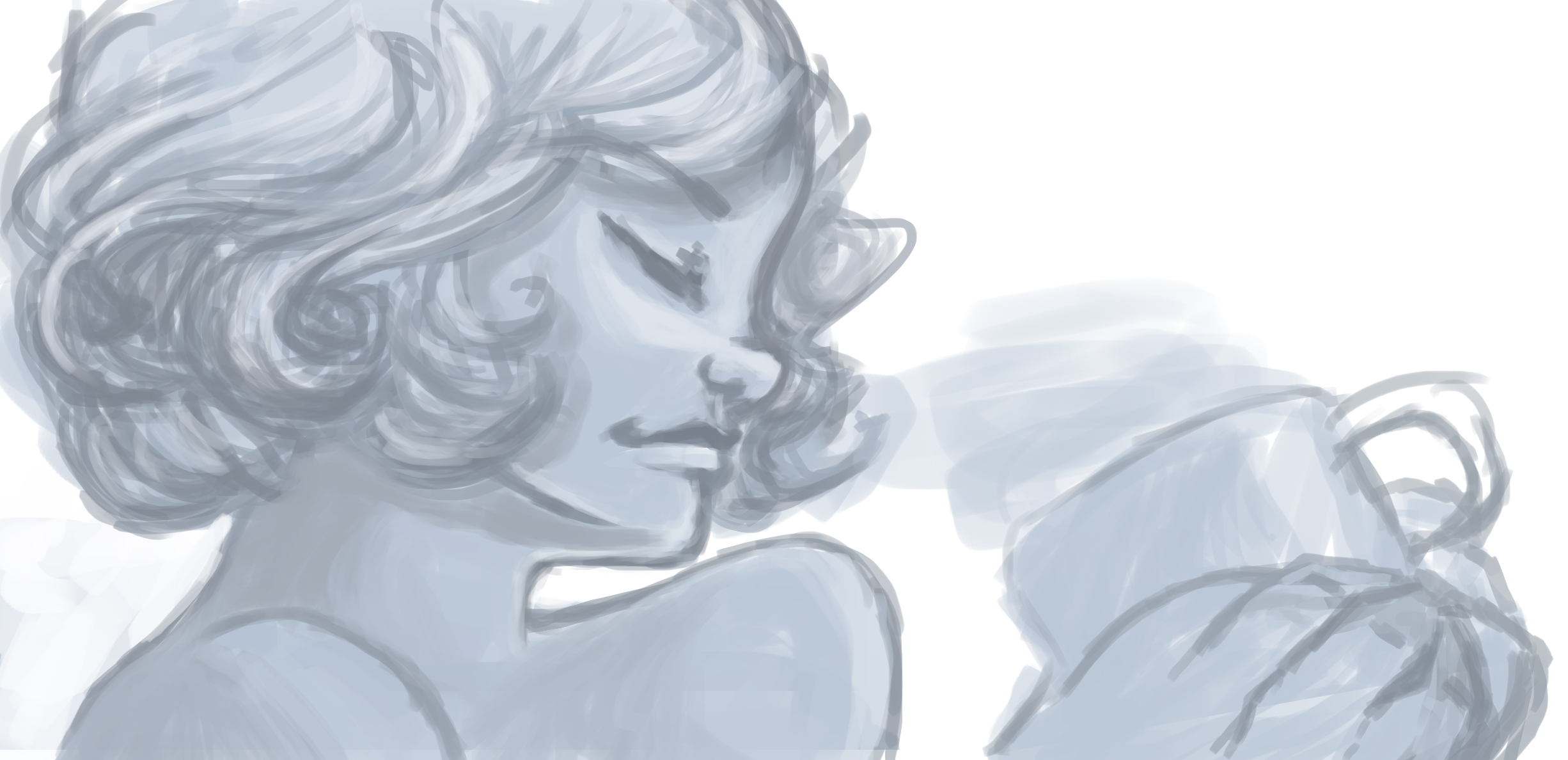
^^^^^^^^^^^^^^^^^^^^^^^^^^^^^^^^^^^^^^^^^^^^^^ WIP ^^^^^^^^^^^^^^^^^^^^^^^^^^^^^^^^^^^^^^^^^^^^^^^^
Dragon-Spark
Hey there! Nice animations - I just happened across your post from the front page and seeing your talent, I'm sure you'll excel with Photoshop so thought I'd offer some general tips.
Keep your layers organized - not only with the clear layer names but what content resides in each. Don't allow both shading and lighting to fall under the same the layer as it'll make it easier to adjust the lighting situation if they're separate.
If you're doing very clean or cel-shaded art, layers are strongly recommended, however if you're doing a concept painting, working on one layer can streamline the process as you can sample and paint colors on the same layer.
Utilize the filters and experiment with how they affect Filter>Render>Clouds. Adding textures like this will add a really nice polish. When applying textures, try using the layer styles in the layers panel - especially, Multiply (forces the texture to only darken the layers beneath and so ignores white areas on the texture), Screen (only lightens the lower layers - the invert of Multiply) and Overlay (a balanced effect between Multiply and Screen).
Use different brushes by creating some and downloading the plethora of free ones on the net - they can add a nice vibe to the whole image.
When finalizing your piece, play around with the "Brightness and Contrast" and "Color Balance" adjustments. Adding more contrast will give a much more cinematic look. While the color balance can create a distinct atmosphere by pushing the shadows into cold colors and the highlights into warm tones.
Employ the "Flip horizontally" tool frequently to reveal any hidden kinks in the drawing.
I'd also suggest having your "Navigation" panel open to keep an eye on the picture from a thumbnail perspective - checking that it's coming together as a whole.
And lastly, investigate the keyboard shortcuts - especially for painted work. You can find a full list and even customize them under Edt>Keyboard Shortcuts or by pressing Alt+Shift+Ctrl+K ;)
There are talented artists out there who released their PSDs for other artists to see their layer setup and even some magazines dedicated to teaching tips like these:
http://www.advancedphotoshop.c o.uk/
http://beta.imaginefx.c om/
https://cgcookie.c om/concept/
Always expand your knowledge base with tutorials and new techniques.
Hope that helps. Have fun!
-ZAK
zachula.deviantart.c om
CartoonCoffee
Wow, thanks you! I'll definitely try these things out!